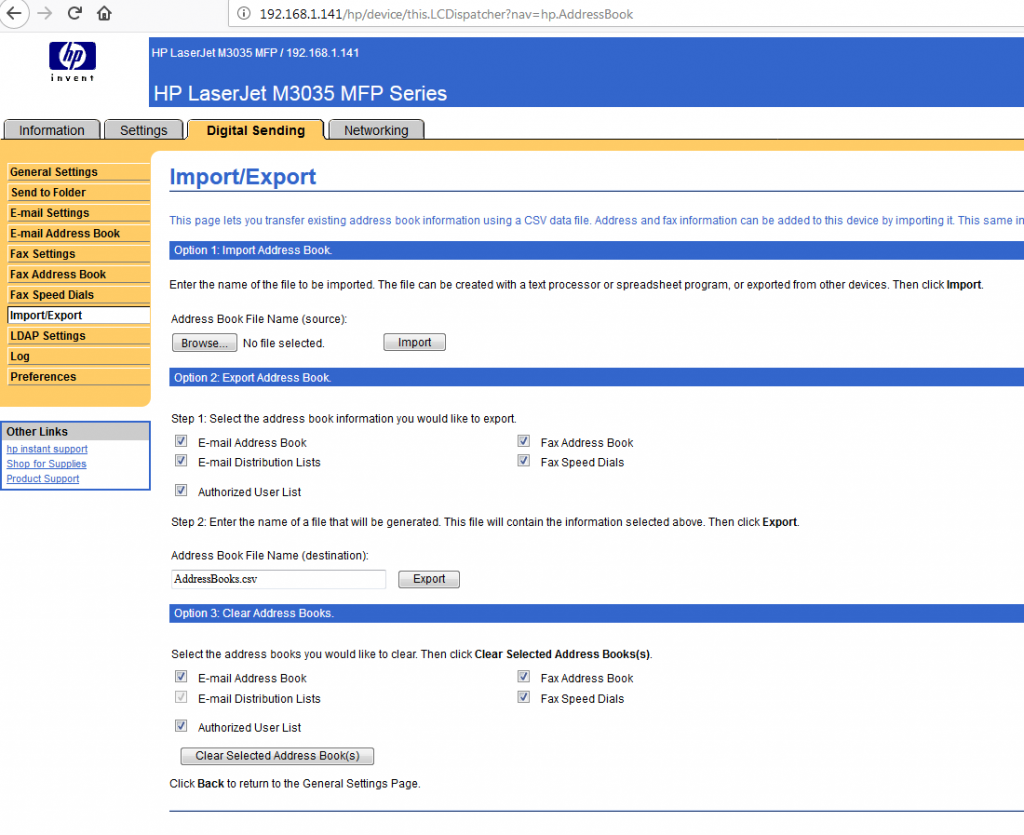Backing Up/Restoring the Address Book
Whether upgrading to a new printer, replacing the hard disk or simply for peace of mind, at some point in time you will be faced with the necessity of backing up and restoring the address book from your multifunction device. Fortunately the process is built into the device’s interface. First, you have to access the interface. If you don’t know your printer’s IP address, you can either print a network report from the device or you can go into the printer’s properties to locate it – Devices & Printers/ Right-click your printer/Printer Properties/Ports. Type the IP address into your browser.
The actual Embedded Web Server page will vary from device to device, but most will have something similar to the above. Consult your user guide for more information on the location of the Import/Export functionality. Once exported as a .csv file it can be edited or formatted in Excel. If you are backing it up for safekeeping, you should leave the format as is. If you are going to import it to another printer, particularly a different make of printer, you may have to delete/add columns or otherwise reformat the file for use in the new device. Once comfortable with the process, you’ll find it much easier to manage contacts via the Embedded Web Server and/or .csv spreadsheet than manually entering them at the device.